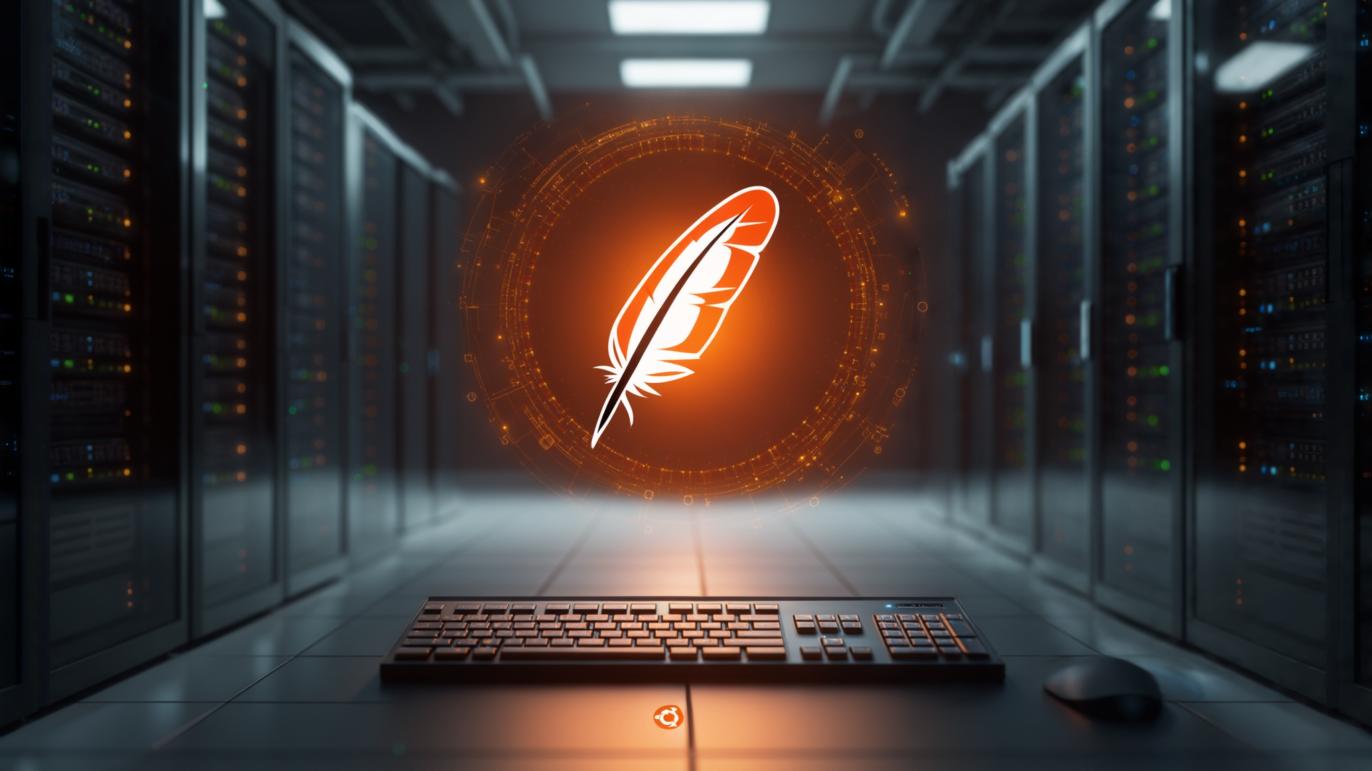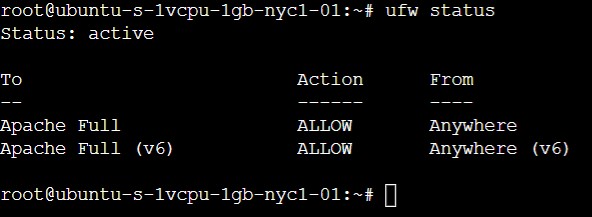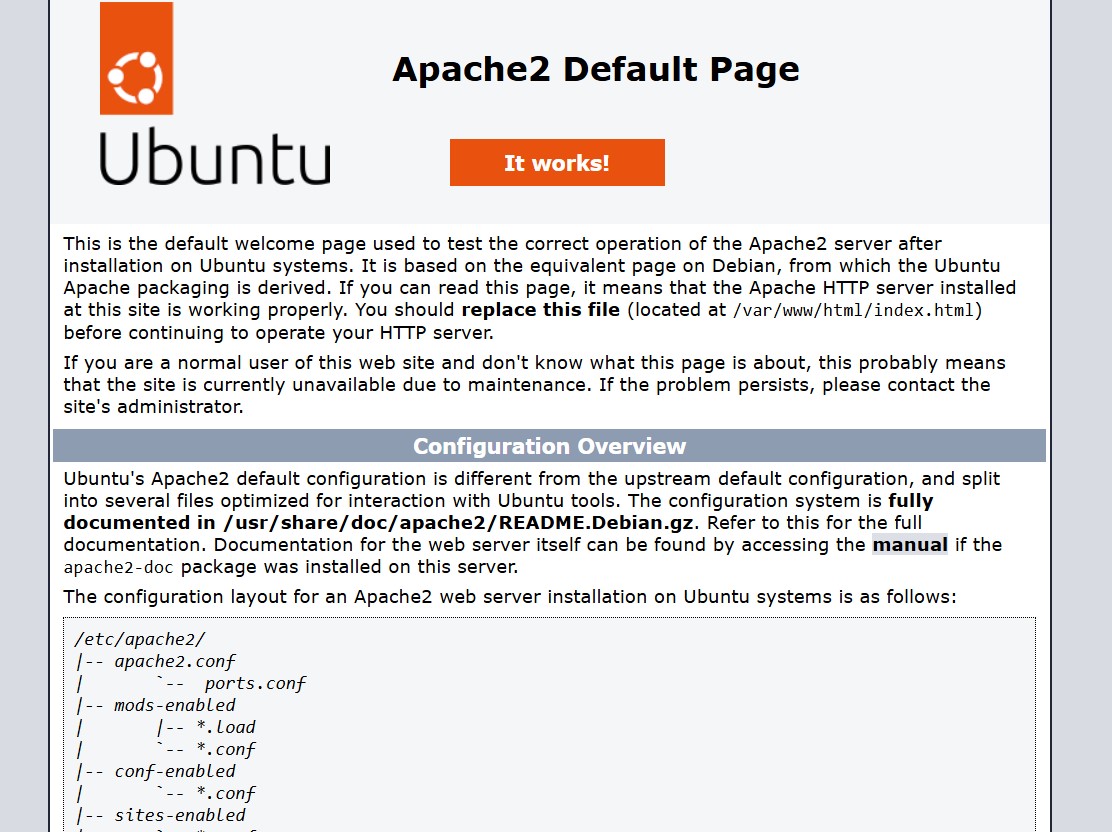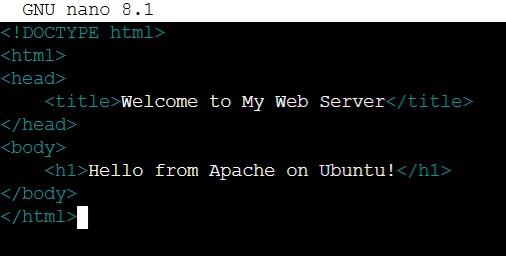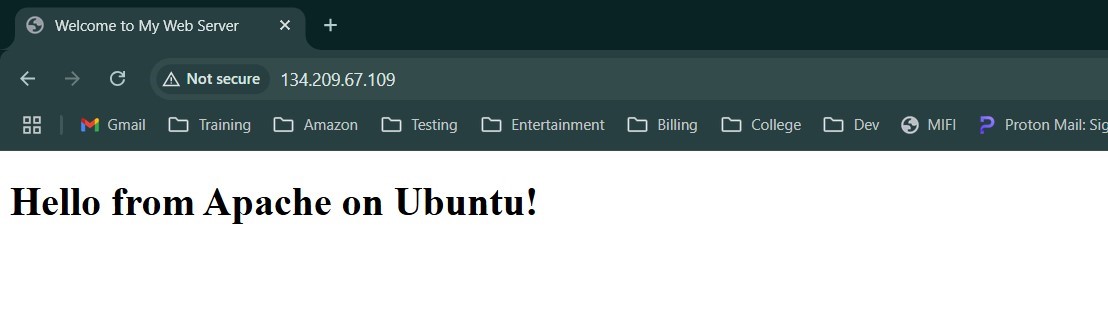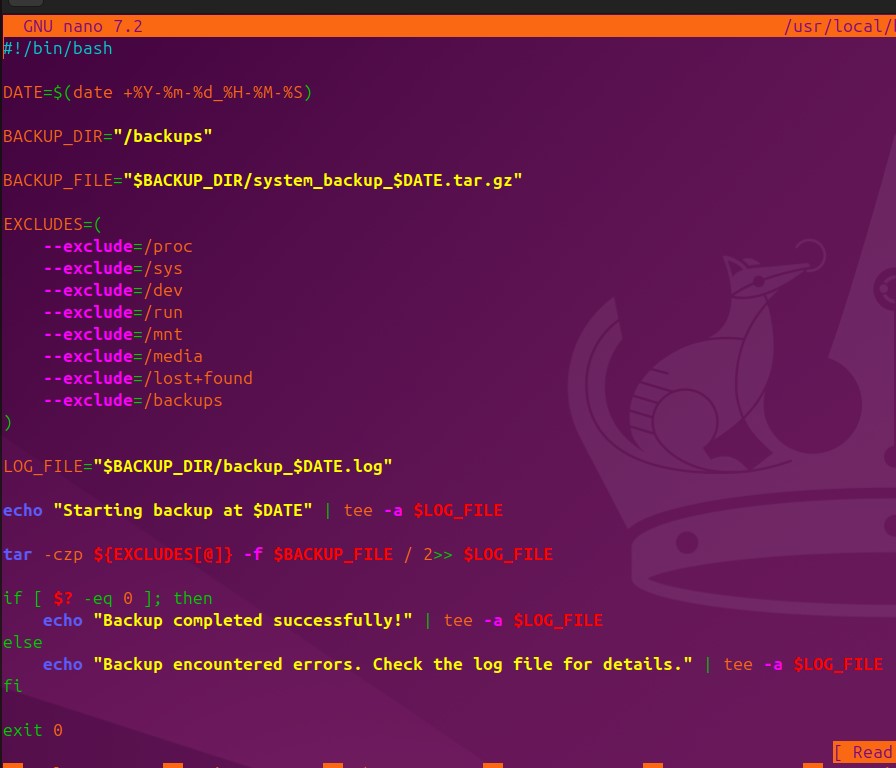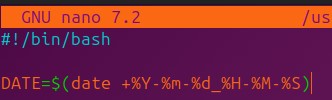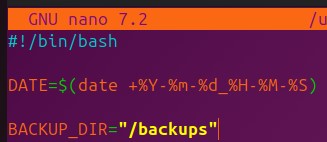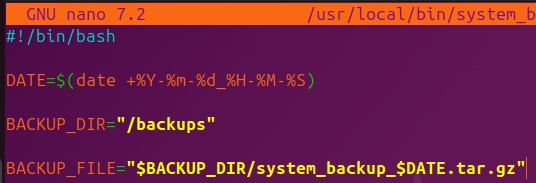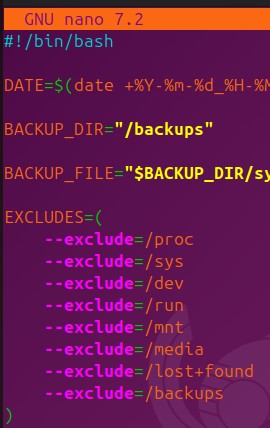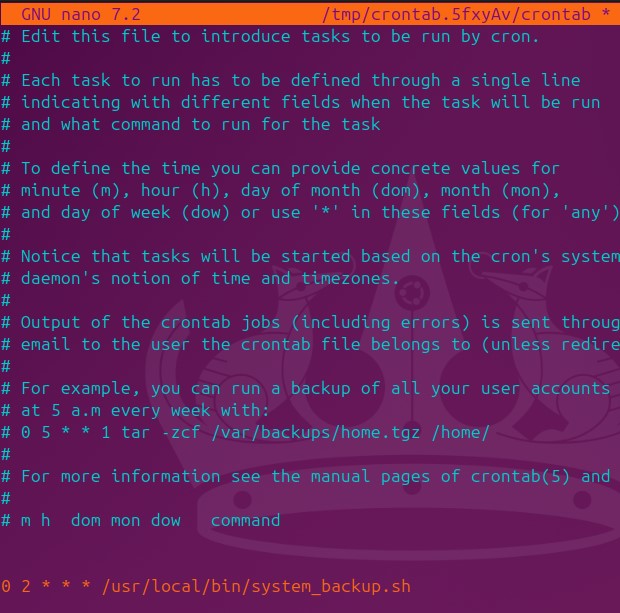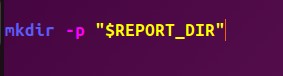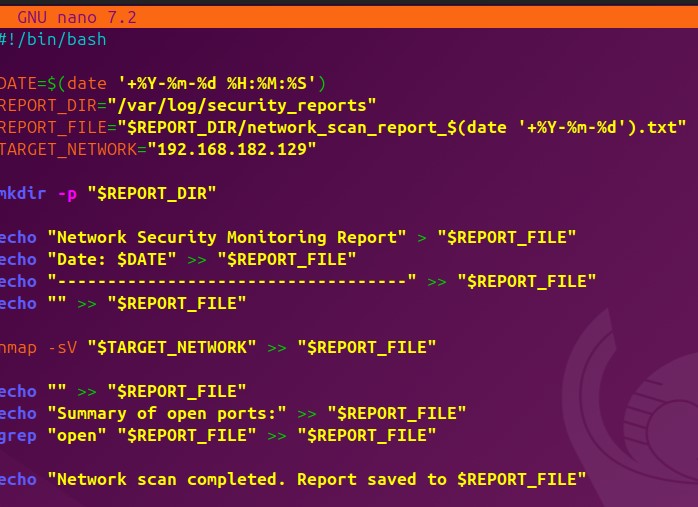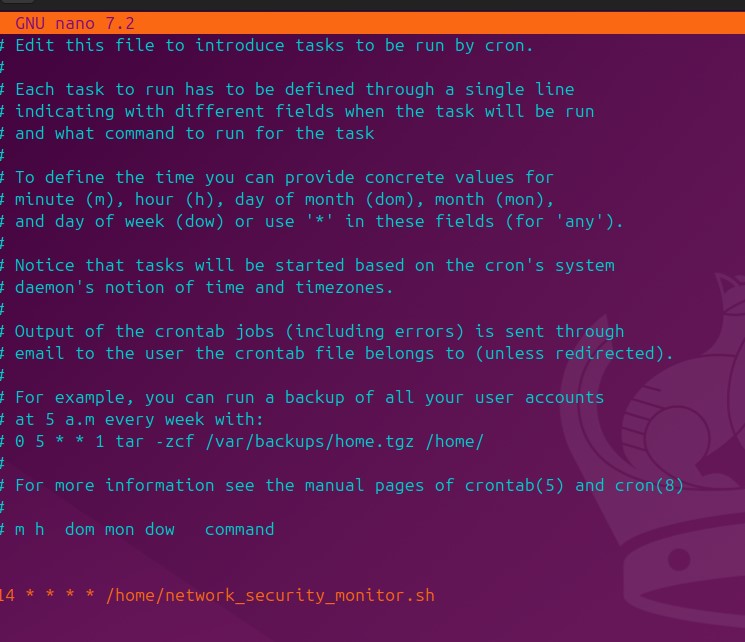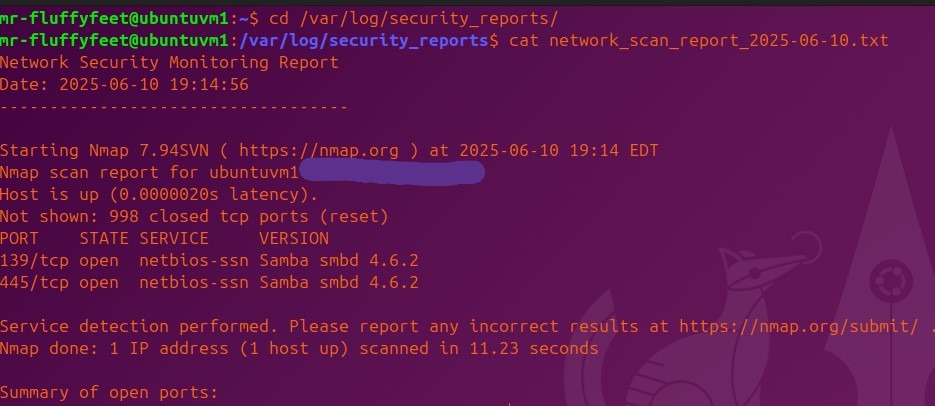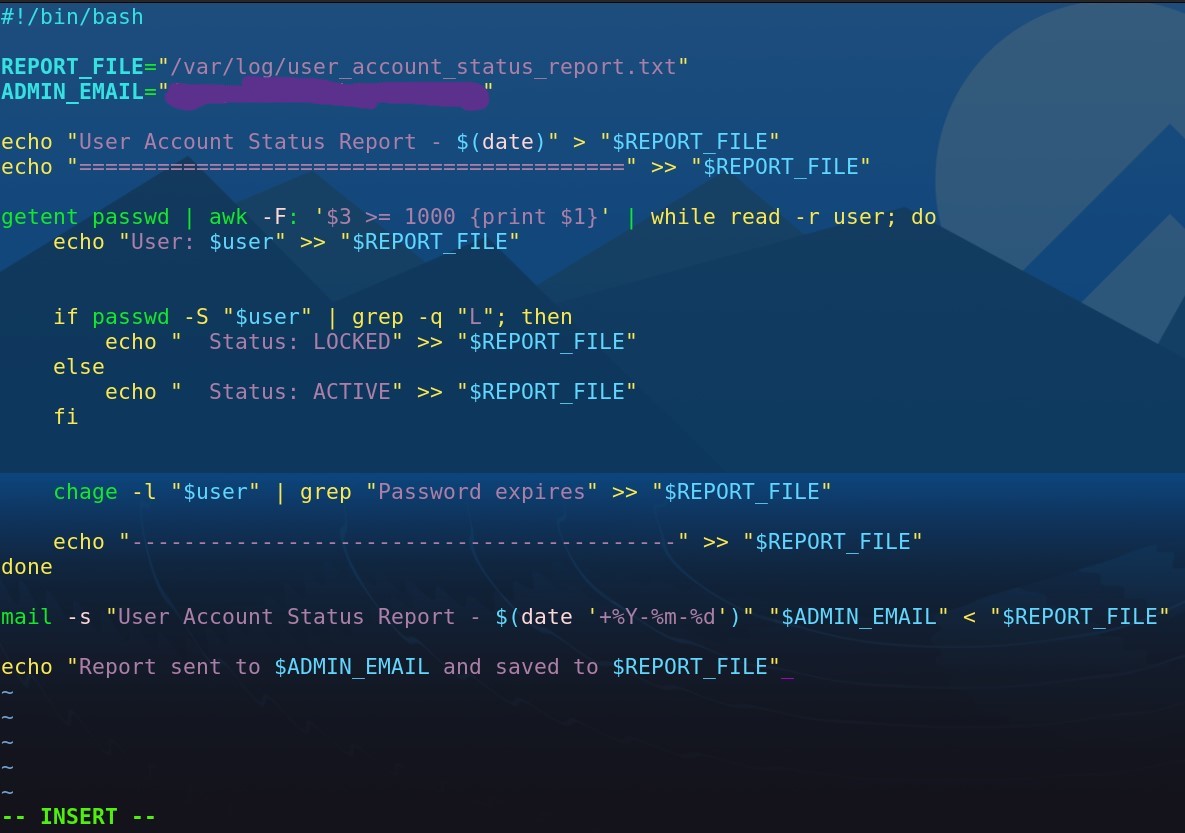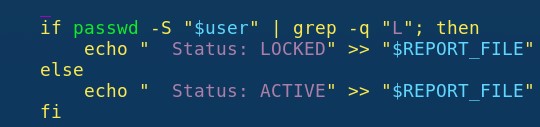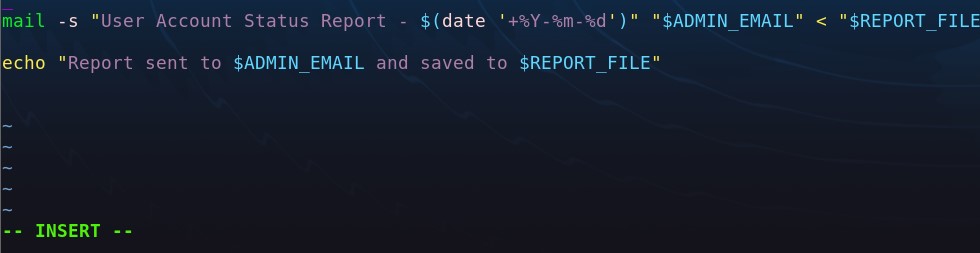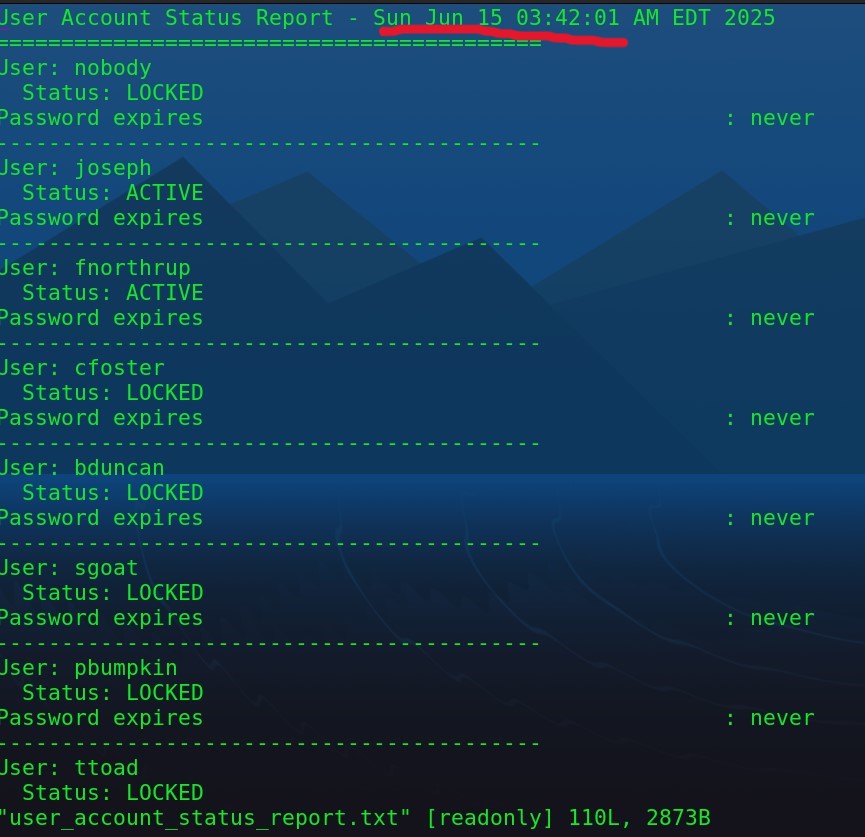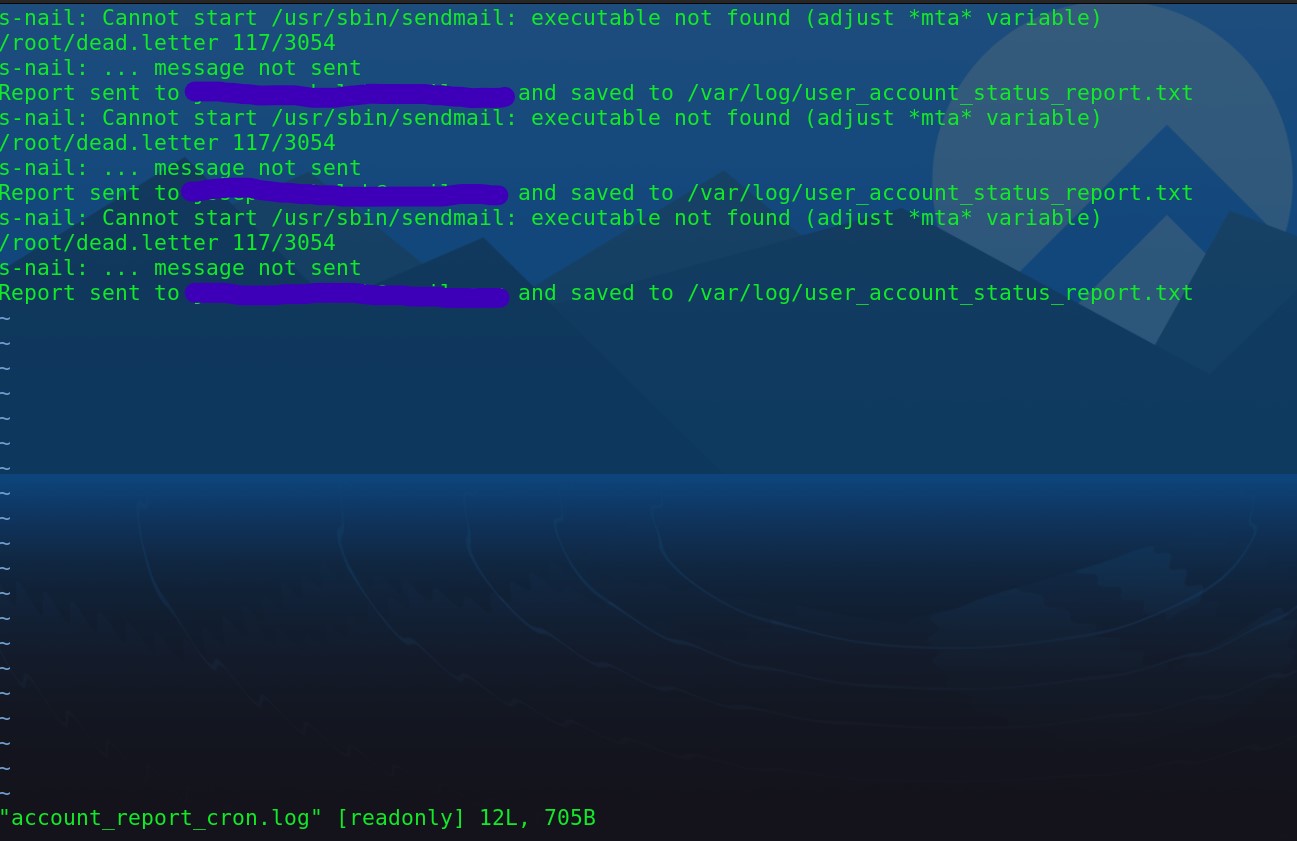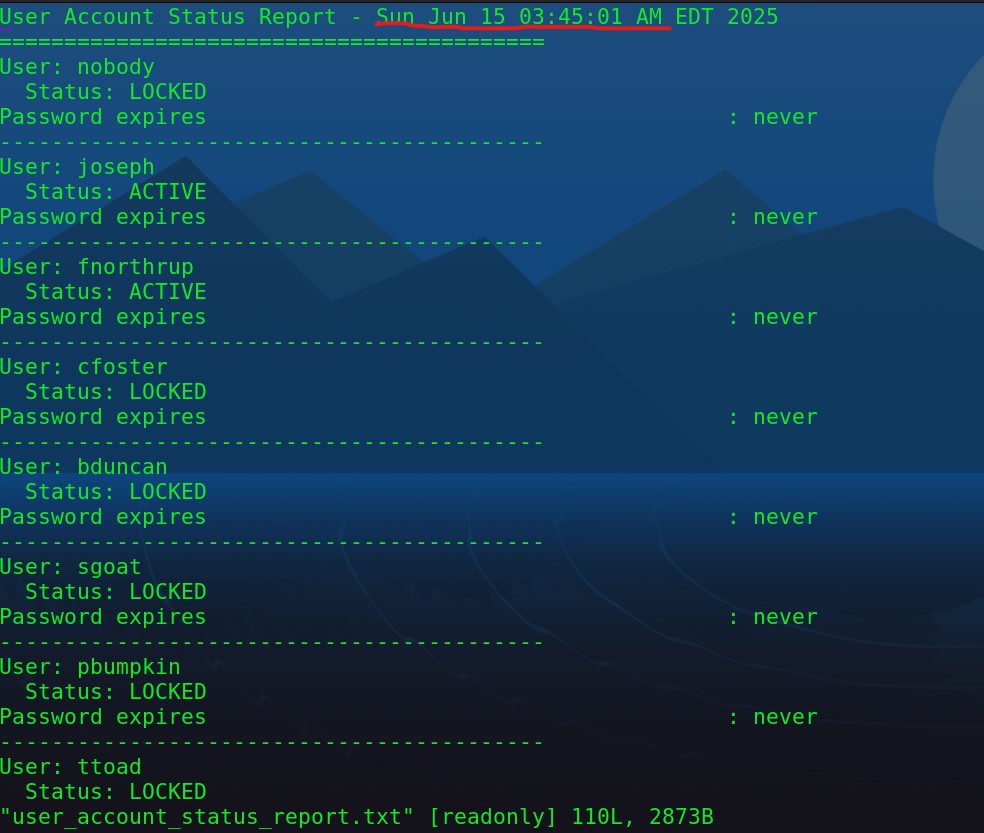About Me
I am an IT professional with 5 years of experience, having worked in various roles including IT Technician, Service Desk Tech, IoT Help Desk Customer Service Rep, and Operations Tech. Throughout my career, I have gained extensive knowledge and hands-on experience in troubleshooting, network management, and providing top-notch customer service for a variety of tech and admin needs. In addition to my IT expertise, I bring 17 years of military experience as a Physical Security professional, which has honed my skills in security protocols, problem-solving, and attention to detail. This combination of technical knowledge and military discipline enables me to approach every challenge with a strong work ethic and a strategic mindset.
In my free time, if I'm not spending time with my family. I enjoy studying new technology through Udemy courses and working in my homelab, which allows me to expand my knowledge and stay updated with the latest trends. I also dedicate time to building projects, as I find hands-on experience crucial for sharpening my skills. By combining these learning methods, I can continuously improve and apply what I’ve learned, ensuring that I stay ahead in my field.